Create a Slice
- In the Cubes list, click on one Cube.
- Untick the In Production checkbox and click on
Save.
- In the Navigation Bar, click on
Navigation and select
Slices.
- In the Navigation Bar, click on
Add Slice.
Slice Properties
- Description:
- A description of the Slice.
- Dimensions available:
- List of existing Dimensions not in the Slice. Click on a Dimension to select it or drag it to the selected column.
- Dimensions selected:
- List of the Dimensions of the Slice. Click on a Dimension to unselect, or drag it to the available column.
- Save:
- Save changes to the SEI table.
- Cancel:
- Cancel pending changes and goes back to the Slice list.
Note
The order of Dimensions is important as it will define how the index will be created. Be sure to put the field in a logical order.
Edit a Slice
- Select the Slice you want to edit and change its properties.
- Click on Save to finish.
Delete a Slice
- Select the Slice you want to delete.
- In the Navigation Bar, click on
Actions and select
Delete Slice.
- In the Confirmation window, tick the checkbox and click on Yes.
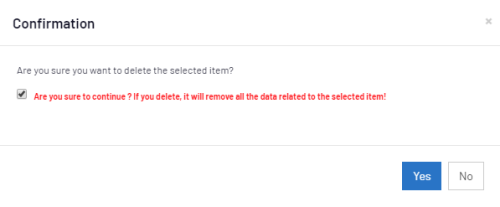
Refresh data into the Slice
Refreshing the Slice loads the data manually into the Slice.
Important
The Parent Slice must already have been loaded.
- Select the Slice you want to refresh.
- In the Navigation Bar, click on
Actions and select
Refresh slice data.
- Select an environment and click on Confirm.
 Note
NoteIf it is taking long and has to be canceled, click on
Stop.
- In the Confirmation window, tick the checkbox and click on Yes.

Refresh Screen Data
- In the Navigation Bar, click on
to refresh the information in the Main Panel.
